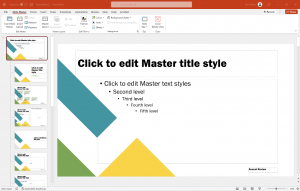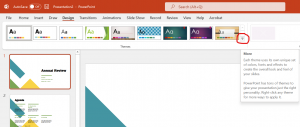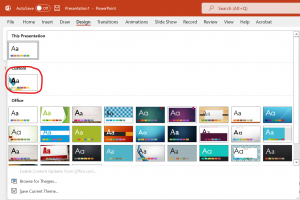Learn how to save your own PowerPoint Themes!
Creating PowerPoint presentations can be time consuming when adding all of the content, laying it out, and branding the document. Luckily, you can create and save your own Themes in PowerPoint to make these tasks easier for future presentations. Let’s take a look at how it’s done.
- In a blank or branded PowerPoint Presentation, go to the View Tab and click on Slide Master.
- On the left, click the Top-most Slide Master and add/modify design elements such as text, pictures, graphics, etc. Repeat this process for any other Layout Master you wish to modify, then close the Master View.
- Click the Design Tab and click the More Button (arrow) to expand the Themes Section.
- Select Save Current Theme in the menu and give your theme a name and click Save.
- Once you have a saved Theme, it will be available to apply to either new presentations or existing presentations.
- With Themes, you can easily apply your brand colors, logos, and design elements to not only save you time, but to stay consistent with all of your future presentations or rebrand old ones!